How to Save, View, and Delete Drafts on Mobile
1. To Save or Create a draft, Tap Save Draft at the bottom of the post creation page (view Post Creation here):
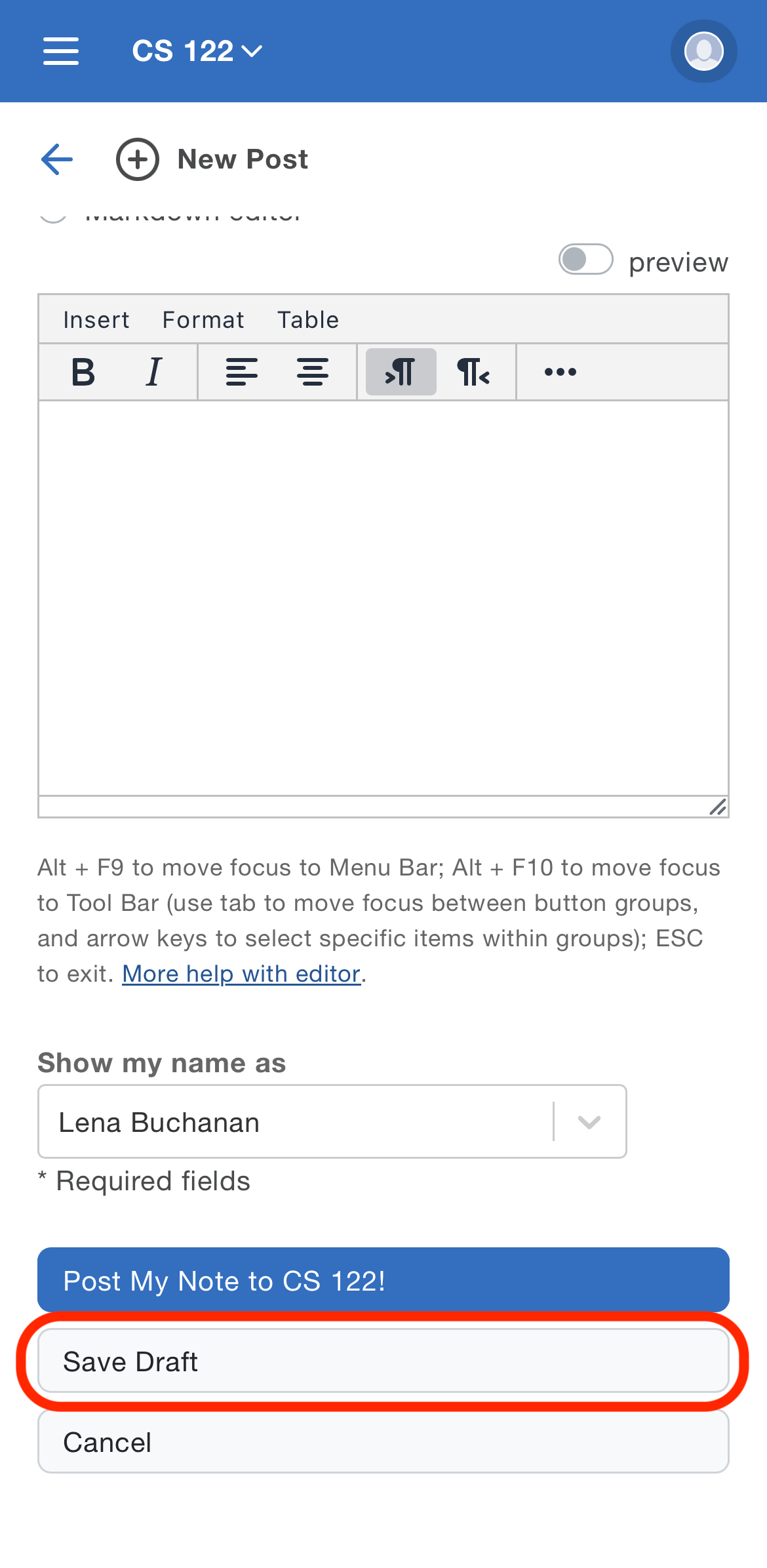
2. To view your Drafts, tap on the Draft bucket from your class feed view:

3. Afterwards, your Drafts will appear below:

4. To delete drafts, tap the Trash icon, then tap Yes to confirm the deletion:
